 | ||||
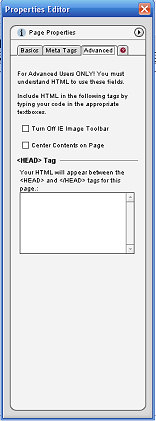
Turn Off IE Image Toolbar - Checking this box disables the toolbar that pops up when your cursor is placed over an image. You can also right click on the toolbar itself and disable it temporarily or permanently.
1
2
ADVANCED:
2
1
Advanced Tab
Center Contents on Page - This centers your contents so that the page is correctly aligned in any resolution. Default is center.
PROPERTIES EDITOR ~ Page Properties ~ Advanced
To activate the Page Properties aspect of the PE, click anywhere on your page background. Be sure you don't click on a graphic or other element - if you do you won't get the PE menu for Page Properties
.
There are three tabs on the Properties Editor dealing with Page Properties.
3
3
<HEAD> Tag - A web page consists of two parts: the Head and the Body. Often you will find scripts online that read, "place in or between Head tags." The <Head> Tag box is where you would place that code.
Ex: to insert a favicon you would place the generated code for it into the <HEAD> Tag box:
<link rel="shortcut icon" href="/favicon.ico" />
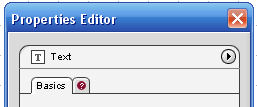
Use the internal search feature to the right or the site map for easy access to information.

Toolbar 1 ::
Toolbar 2 ::
Toolbar 3 - 4 ::
Toolbar 5 ::
Toolbar 6 ::
Internet Explorer Image Toolbar
This site is not owned by Homestead Technologies™ and is not intended
as a replacement for Intuit Homestead Help Sections or Technical Support.
Copyright © 2006 - Homestead Connection - All Rights Reserved
Homestead Website Design and SEO - S&J Enterprises